Configuring your Andriod device for Alert Notifications.
By Terry Long and Tristan Marroquin
October 7, 2019
1. Configuring your device for Alert Notifications
● The following screenshots are from a Samsung Galaxy S10 5G running Android OS version 9.
● Depending upon your device and Android OS, your setting displays may look different.
● Use this as a guide to identify the correct settings in your device. To ensure you have Notifications enabled, for your individual apps configured properly.
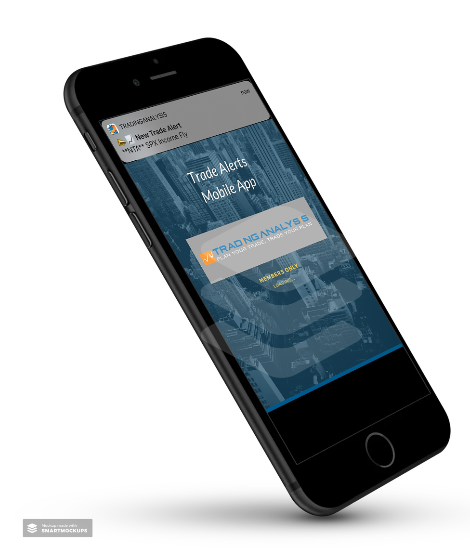
2. Find your Device Settings
● Pull down from the top of your screen and locate the Settings Icon, usually denoted by the “cog-wheel” icon.
3. Open Device Settings
● Select the “cog-wheel” icon
● Then we want to select “Notifications”
4. Open Device Settings
● In the Notifications dialog, locate the TradingAnalysis App
● Click “See all” to get the full list of all the apps on your device
● Find the TradingAnalysis app and be sure the notification bar is turned “on”.
5. TradingAnalysis App Settings
● Move the slide button left/right to turn on/off the “Show notifications”.
● You want the feature turned “on” if you want to hear when Trade Alerts are sent to you.
● Also, make sure the PhoneGap PushPlugin is set to “on” as well as the Miscellaneous.
● Next, select the PhoneGap PushPlugin for the next dialog box
6. PhoneGap PushPlugin
● Be sure “Show notifications” is enabled.
● Check the Notification style and make sure “Sound” is enabled
● Select the “Sound” and choose your favorite notification sound. You can add custom sounds to your list, but I will not cover that feature here.
● ** You might also have a setting to “Ignore Do not disturb”. When you put your device into Do not disturb mode, you won’t get phone calls or notifications from messages or other apps UNLESS you authorize the exception by turning this feature on.**
7. Miscellaneous PushPlugin
● Similarly, be sure these feature are enabled
● ** I show “Sound and pop-up” enabled. If you have “Silent or “Silent and minimized” selected, you WILL NOT get audible alerts from the app
● ** Likewise, configure the Ignore Do Not Disturb to “on”, if you have that feature


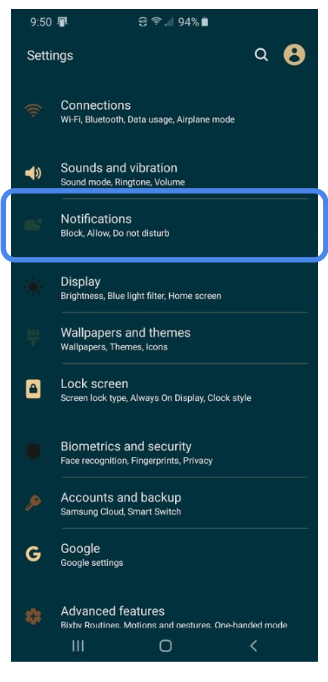

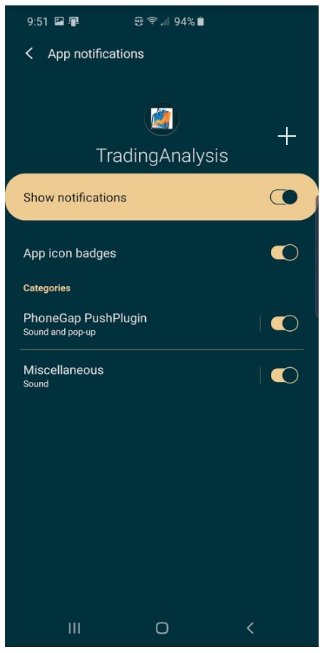
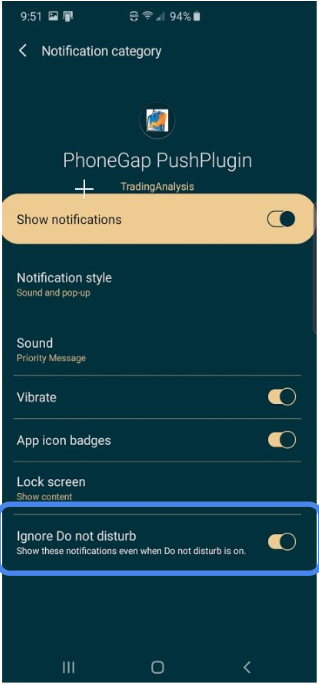
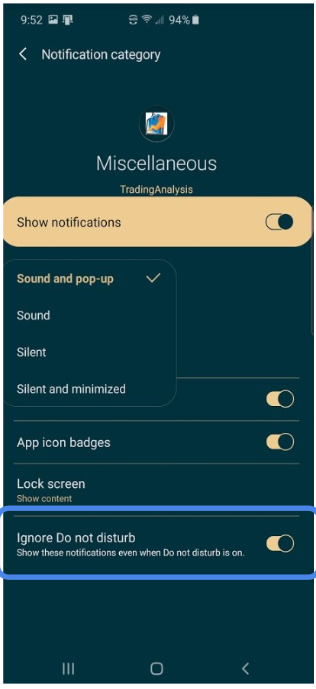
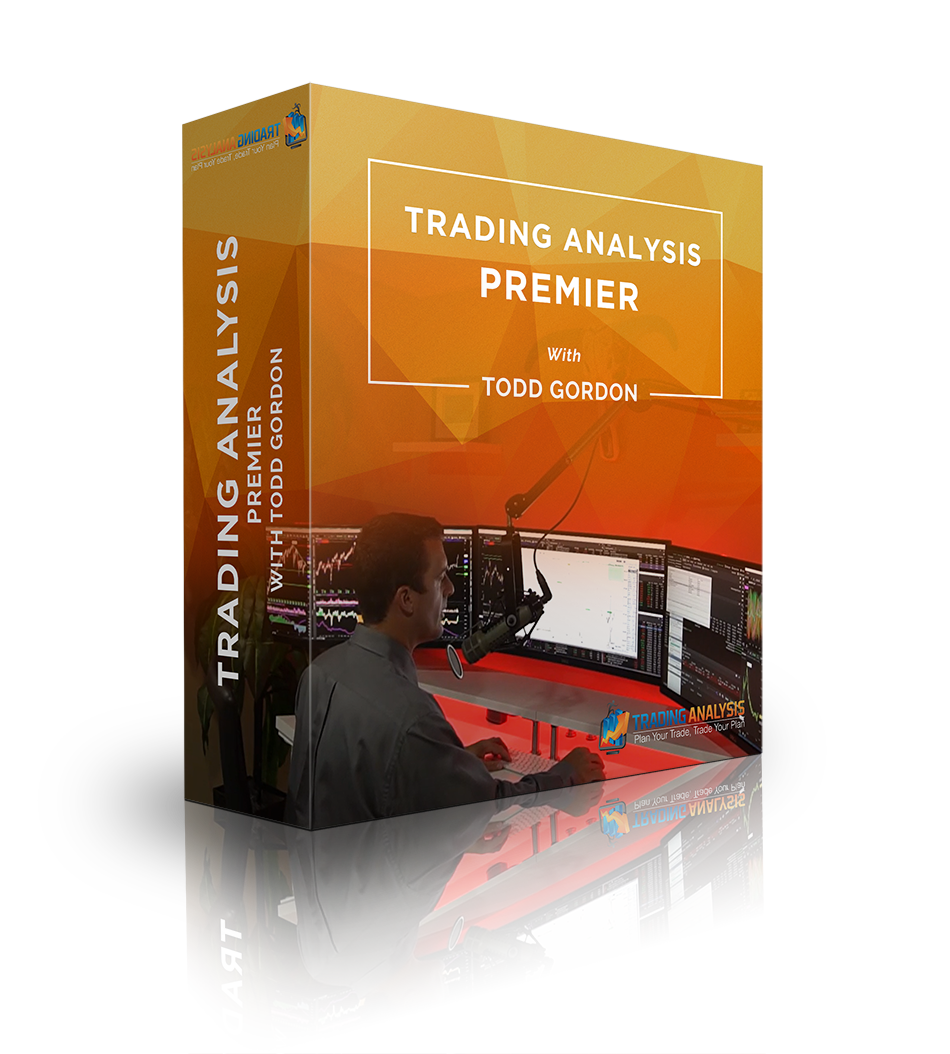
Can’t find the app